![]()
![]()
Go to Letters/Forms>>Receiving Form
There are several options for the Receiving Form. Click on one of the following program options to view the information:
Go to Letters/Forms>>Receiving Form
This program is active when Purchase Order Settings has a receiving format of 003 entered. A Purchase Order Authorization for payment form will be created for the date range entered.
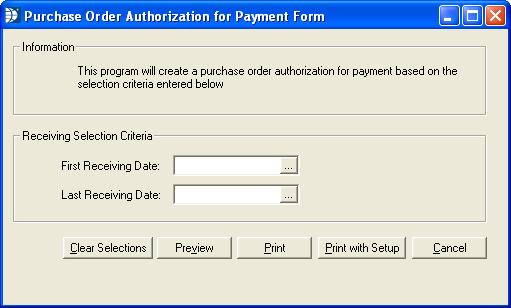
Enter or select a beginning date for the range.
Enter or select an ending date for the range.
Click the Clear Selections button to remove the receiving date range information.
Click the Preview button to view the forms on screen.
Click the Print button to send the forms directly to a previously setup/used printer. If a printer has not been previously setup/used, a print dialog box will open. Select a printer and click print.
Click the Print with Setup button to open a print dialog box. Select a printer and click print.
Click the Cancel button to close the program.
*************************************
Go to Letters/Forms>>Receiving Form
This program is active when Purchase Order Settings has Receiving Format 005 entered. A Receiving Purchase Order Form will be created for the invoice information entered.
When the Selections option is pressed in the Receiving Purchase Order Selection fields will be available.
When Preview is pressed in at the top of the view, the preview screen will be displayed.
Enter an Invoice Number to create a receiving purchase order.
Enter an Invoice Date for the creation process in a mmddyy or mmddyyyy format.
The Clear Selections button has not been activated in this program.
Click the Preview button to view the form on screen.
Click the Print button to open a print dialog box. Select a printer and click print.
Click the Cancel button to close the program.