![]()
![]()
Revised: 03/13/2013
Signatures may be printed on checks if the check format in use supports this feature. The printing of signatures on checks may be password protected. Passwords will not stop the checks from printing, but if the proper password is not entered during check printing, the signature will not print on the checks.
Create a Signature
Have the person who is authorized to sign checks sign a blank paper and scan the paper, saving it to a file in the computer as a bitmap or .bmp
If two people are needed to sign the checks have both people sign on the same blank unlined paper. Signatures should occupy about the same space and size as if signing the actual check. Some sizing of the signature can be done, but they print best if the original scan is close to the actual size. Scan the signatures and save it to a file in the computer as a bitmap or .bmp
Open the appropriate check book
Go to Maintain>>Check Books
If you have multiple check books setup they may all be opened from the Check Book Master.
If you are unsure of which check book to open you may find check book information in the following:
For Accounts Payable checks look in the Pay Group Master for check book information
For Payroll look in Payroll Settings for the Check Book ID
For Section 8 look in Payment Cycles for a check book ID. Note: For Section 8 the Check Book Master path is Maintain>>Section 8 Tables>>Check Book Master
Signature/Logo Information
Once a check Book has been opened go to the Signature/Logo Information tab:
Type in the path to the Signature and the file name you gave it, include the .bmp
For example: H:\horizonsoftware\checks\horizonsigs.bmp
Shown below are sample position numbers. If these do not work the numbers may be adjusted or you may call the Horizon Help Desk for more assistance.
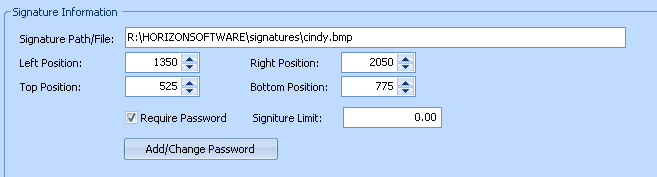
A dollar amount may be entered as a Signature Limit. Checks that are greater than the amount entered will not print with a signature. This field may be left blank if a limit is not applicable.
You may add security to the signature process with a password. Once a password is setup for the signature process, anyone printing checks will need the password for checks to print with the signatures. A user that does not know the password may choose to print the checks without the signatures. Follow these steps to set a password.
Check the Require Password box
Click on the Add/Change Password button
Leave the old password field blank.
Enter the New Password
Re-enter the Password and click OK