
Employee Deduction Listing
This list will display a list for one or several employees showing the deductions each employee has setup in their Employee Master file.
 NAVIGATION: LISTS menu > Employee Deduction Listing
NAVIGATION: LISTS menu > Employee Deduction Listing
- Employee No
- Enter or select an employee number to preview or print a report showing their deduction information or leave this field blank.
- When an employee is selected the generated report will be for that employee only.
- Leave the employee number field blank to generate a report for all employees.
- Last Name, First, and Middle
- When a valid employee number has been selected these fields will fill with the selected employee's information.
- Employee Type
- From the drop down menu you can select All, hourly or salary.
- If you have selected an employee number for the report you may leave this field at All.
- If you have left the employee number blank you may restrict the generated report to employees who are hourly or salary by selecting the appropriate type in this field.
- If you want to have the generated report include both hourly and salary employees select All.
- Pay Frequency
- From the drop down menu you may select one of the following:
- All
- Weekly
- Biweekly
- Semi-Monthly
- Monthly
- If you have selected one employee for the report this field may be left at All.
- If you want to include all pay frequencies on the report this field may be left at All.
- To restrict the generated report to one pay frequency select the appropriate pay frequency here.
- From the drop down menu you may select one of the following:
- Department
- Enter department information, if applicable.
- This field may be left blank if you do not use departments or if you have selected an employee number to generate the report for one employee.
- If you want to generate a report based upon a department enter the information in this field.
- Preview or print the report (see Report Preview, Print and Save Options)
- SAMPLE
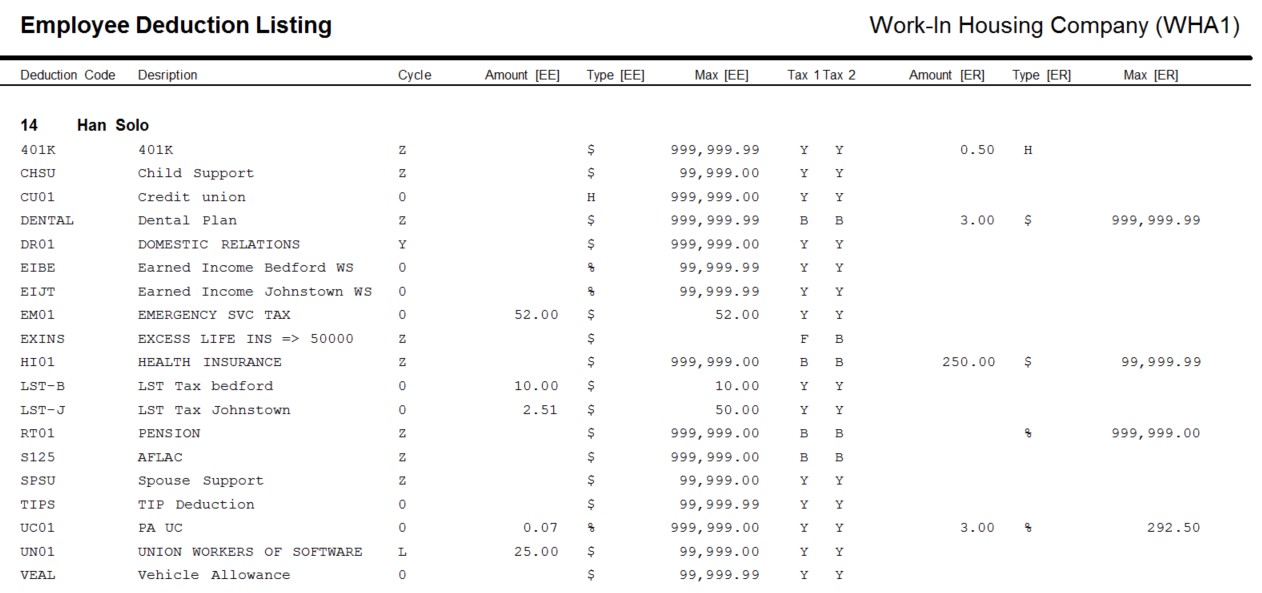
See Also:
Deduction or Expense for All Employees
12/2023