
Tenant Port-Out Wizard
![]() NAVIGATION: PROCESSES menu > Tenant Port Out Wizard
NAVIGATION: PROCESSES menu > Tenant Port Out Wizard
- The Prepare for Action dialog box will open before the Transfer Wizard to prepare for the transfer.
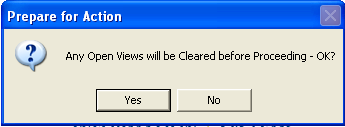
- Clicking YES will close any open views and then open the wizard.
- Select the port-out tenant using the Tenant Number or Last Name field. Click NEXT
- Select the Landlord (Housing Authority) the tenant is porting out to.
- Enter the General Unit Information (Address) or leave blank. Click NEXT
- Enter the receiving housing authorities HA Code
- Enter the Landlord Payment amount
- Enter the Tenant Payment/Utility Allowance amount
- Enter the Admin Fee amount. Click NEXT
- Enter or select the Port-Out Date (usually the end of the month)
- Click FINISH to begin the port-out process
- Click NEXT on the confirmation box to continue the port-out
- The tenant's record will open in the Section 8 Tenant Master and a port-out 50058 is generated with the option to Print it out
- Some areas to note in the Tenant Master for the newly created tenant number:
- The tenant has a new tenant number that is one digit greater than their old number
- The status is Active
- The Effective Date is the date of the port-out (date entered in the Tenant Port-Out Wizard)
- Action is Port Out
- Summary Information is shown as zero amounts and should remain zero
- Payment Data
- Tenant Payment Information shows the Tenant Payment amount entered in the wizard as the Contract amount
- Landlord Payment Information shows the Landlord Payment amount entered in the wizard as the Contract amount
- The Admin Fee entered in the wizard is shown in the Admin box
- Move/Transfer
- The Portable-Out Date is shown
- Receiving HA Code is shown
- The tenant's original tenant number
- Is now in the Inactive Section 8 Tenant Master
- Effective Date is the date of the port out
- Move/Transfer tab shows the Move-Out Date and Transfer-Out Date as the date of the port-out
- Once the tenant is absorbed by the receiving housing authority:
- Go to Activities > Tenant Master
- Select the port-out tenant using the Tenant Number or Last Name
- If the file is in read only mode go to Quick Link > Unlock Tenant File. Select a Tracking Code and/or enter a modified description and click Save
- Change the Status to Inactive
- On the Move/Transfer tab enter the absorbed date for the Move-Out Date
- Save (the tenant will be moved to Inactive Section 8 Tenant Master)
12/2023