
Forms Update Tool
This tool was designed to provide Horizon users with the most up-to-date version of standard HUD forms with the push of a button.
Please keep in mind:
- Only one user needs to run the update tool. When one user downloads the a new form to Section 8, all Section 8 users will see that form in their Custom Forms and Letters menu.
- If you have added customization to your forms, they will be removed when the form is updated and replaced with the standard, HUD-approved version.
 NAVIGATION: Setup > Forms Update
NAVIGATION: Setup > Forms Update
- Once you have navigated to the Forms Update tool, click "Retrieve/Refresh Form Information” under the grid. This will populate your grid with all available HUD forms.
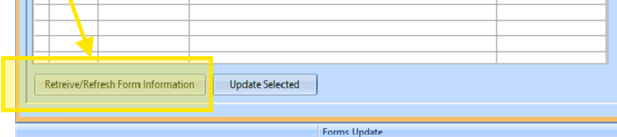
- Look at the Status column to determine whether you need that particular form update or not.
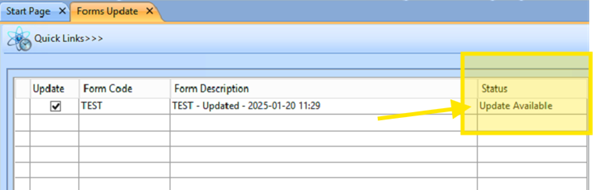
You will see one of the following statuses next to each form:- New Form – You do not have this form in your program and will be setting it up for the first time.
- Update Available – You have this form in your program and will be updating it to the most current version.
- Current – The form in your program currently matches the version in the update grid.
- To sync your program’s form with the version in the grid, check the update box on the corresponding line, and then click “Update Selected.”
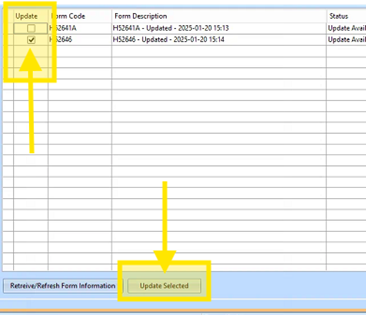
- To view the form’s settings, head to your Merge Setup area.
 NAVIGATION: Setup > Merge Setup
NAVIGATION: Setup > Merge Setup
- In the CODE box, enter the code of the form you just downloaded and hit ENTER.
- Please note, In this example, we are using form H52646. The Horizon codes directly correspond with the HUD-assigned form numbers.
- The form settings will then display. Here, you can edit the description if desired. Click “Apply” after any changes are made.
DO NOT change the CODE or the form will no longer function.
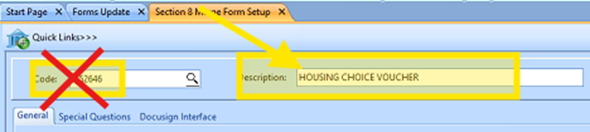
- On the General tab, you can control the following settings:
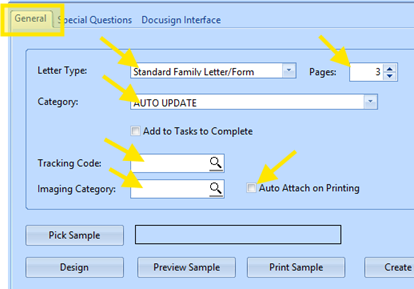
Letter Type: DO NOT change letter type without contacting the Help Desk. The letter type controls what information flows from Horizon into the form and can become unusable if the wrong setting is applied.- Pages: Controls the number of pages that print with the form each time. Users should not adjust this field.
- Category: Select from your preset dropdown menu of form categories. This controls which category the form will fall under on the Custom Forms and Letters menu.
- Tracking Code: These codes dictate whether or not the form is noted in the tenant’s Tracking tab when it is generated.
- Imaging Category: This field controls the category assigned in the Document Imaging area. This should only be used if your organization uses Horizon’s Document Imaging.
- Auto Attach on Printing: By checking this box, the system will know to automatically attach a copy of the form to the tenant’s record under the Attachments tab.
Please contact the help desk with any questions related to the Forms Update Tool. Please mention the form code and program you are working in when submitting your request.
02/2025