
Install and Register Stratus Mobile App
Horizon offers the StratusMobile app to enter visit information and documentation in the field. The directions below outline the steps needed to register the app on your mobile device. The first time you open the app on your mobile device, you will need to complete additional setup of consumer and authorization download.
Download Stratus MobileApp
- Download the StratusMobile EVV app from your device app store.
- Apple devices use the App Store
- Android devices use Google Play
- Open your app store on your mobile device
- Search for StratusMobile EVV
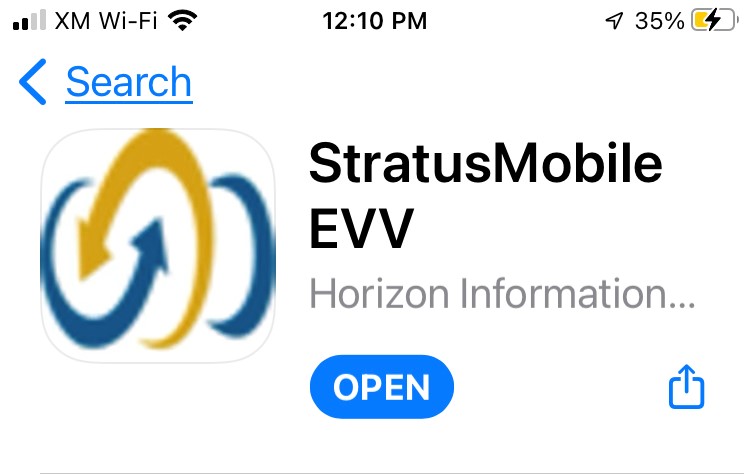
- Download the app to your device
Register Device
The first time you open the app, you will need to register your device.
- Open the app.
- Tap the REGISTER DEVICE button.
- On the REGISTER NOW screen, complete this information:
- Enter your USER ID. If you use the web app, it is the same USER ID.
- Enter your assigned password PASSWORD that you use to log into the web-based system.
- Retype your password to confirm
- Enter your work email address
- Enter the COMPANY ID; enter it as you were given – it is case sensitive
- Enter the COMPANY URL; enter it as you were given – it is case sensitive
- Tap the REGISTER button
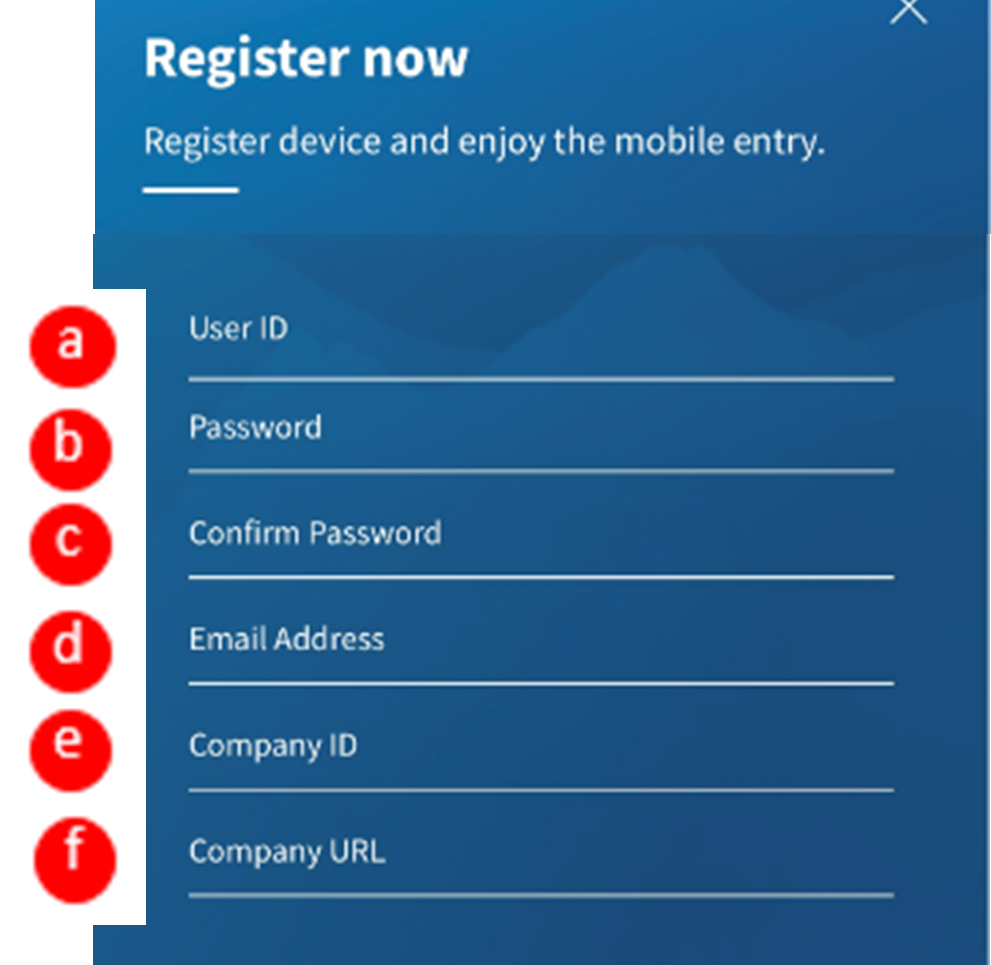
- A popup will appear to enter a security code.
- Check the email that you entered in 3.d.
- You will receive an email from STRATUS MOBILE VERIFICATION
- Copy the code and enter into the app
- Tap the CONFIRM button
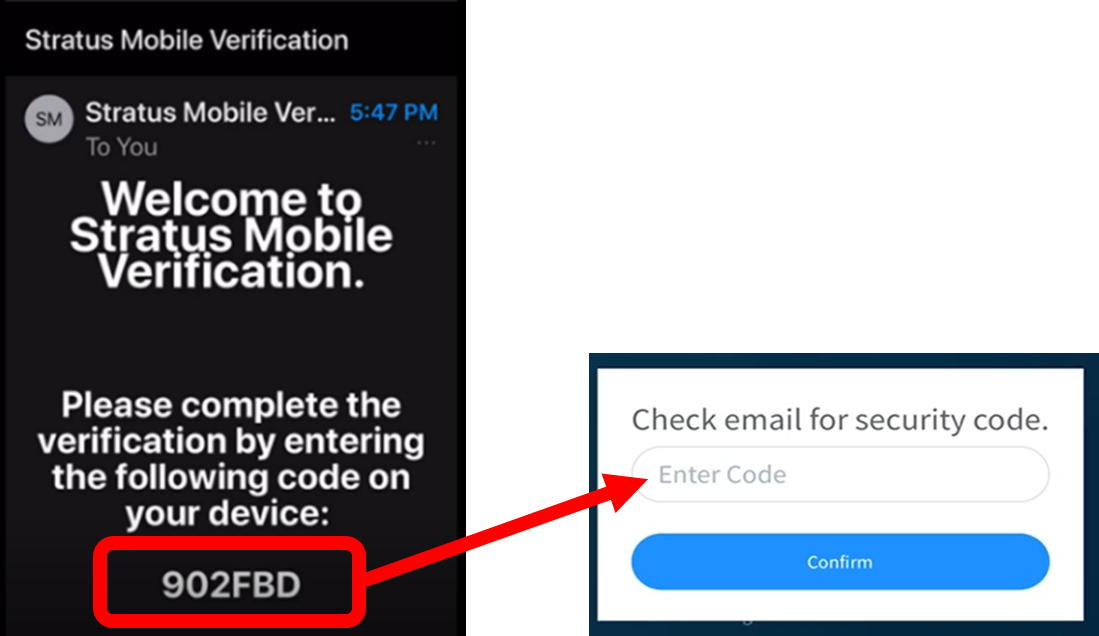
- If your device has facial recognition or touch ID, you will be prompted to answer if you want to allow the STRATUS MOBILE app to use your Face ID or Touch ID.
- If you select OK, you will be able to log into the app with your Face ID or Touch ID.
- If you select DON’T ALLOW, you will need to type your username and password each time you log into the app.
- When setup is complete, you will see a prompt that registration is complete.
- Tap OK. The app will open.
- You may receive a prompt about location tracking. Accept or say YES.
Consumer Download
- On the top left of the screen is the MENU button.
- Tap SETTINGS
- Tap the CONSUMER DOWNLOAD button.
- Wait until you see a prompt that says SUCCESS the consumer records updated.
- Tap OK.
- You will need to repeat this process as you start working with new consumers.
Authorization Download
- On the top left of the screen is the MENU button.
- Tap SETTINGS
- Tap the AUTHORIZATION DOWNLOAD button.
- Wait until you see a prompt that says SUCCESS the consumer records updated.
- Tap OK.
- You will need to repeat this process as consumer receive new service authorizations.
- Your device is now registered and ready for use for mobile EVV entries.
Close App
When you close the app you will automatically be logged out of the system.
When you open the app again, you will be prompted to type your username and password or use your Face ID or Touch ID to access the system.
6/2023