
Client Master - Add a New Client
Add new individuals to the system by following the steps below. The information listed is REQUIRED to create a new client record. Once you add the new individual, continue entering any additional demographic or tracking information.
 NAVIGATION: MAINTAIN menu > Client Master
NAVIGATION: MAINTAIN menu > Client Master
- Client Number: Depending on system settings, either:
- Leave the CLIENT NUMBER field blank. The system will automatically generate a unique number.
- Type the client identifying number.
- This is a required key field that cannot be changed.
- Type the LAST NAME. Press TAB.
- Type the FIRST NAME. Press TAB.
- Click on the MAIN tab.
- Status: Select ACTIVE.
- In the HOUSE/PROGRAM INFORMATION section:
- Click the search icon (magnifying glass) from within the House entry box. Select the Client's House from the menu and hit the tab key.
- Click the search icon (magnifying glass) from within the Program entry box. Select the Client's program code from the drop down menu and hit the tab key.
- Click SAVE. The new individual will be added to the system.
See Also: Client Master - Enter Client Information
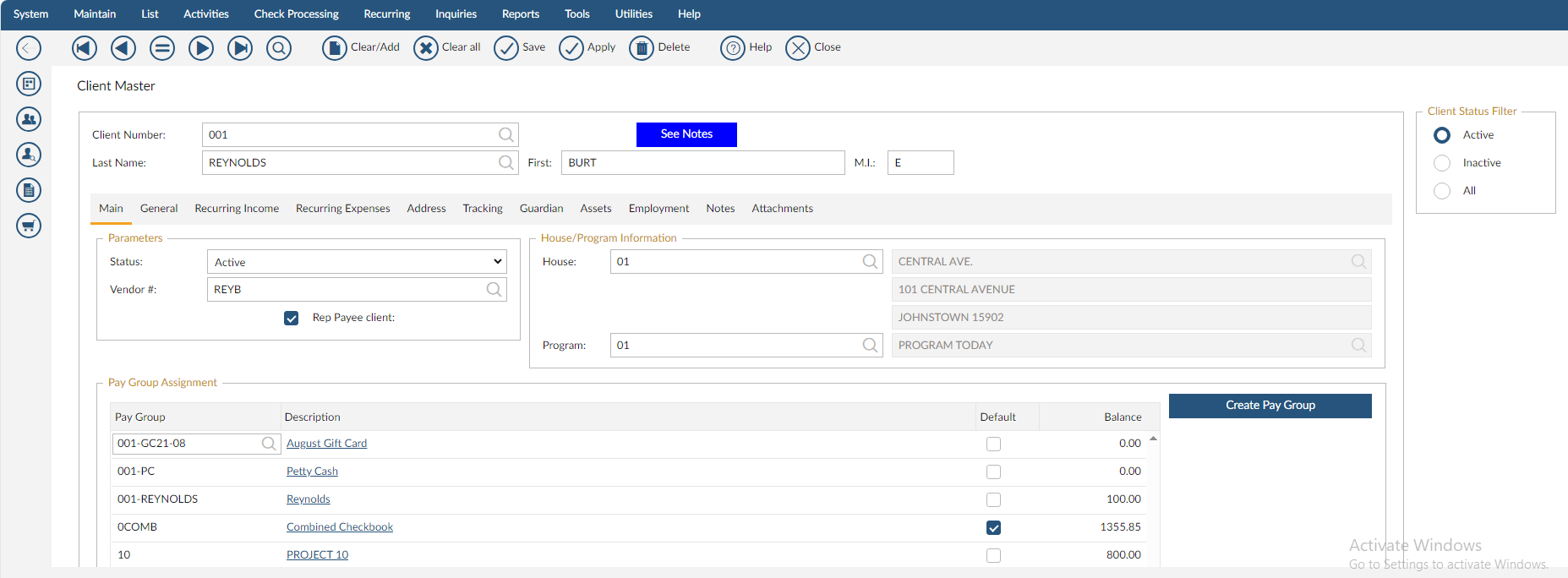
12/2023