
Dashboard
The Dashboard is your main screen when you log into the system. From here you will enter time, request time off, review and edit your time, submit your time sheet, and view messages. Depending on your company setup, staff can enter time two ways:
- Time Entry
- Staff enter total time for the day.
- If staff enter time by program or department, they would enter the total time for the day.
- Punch In/Out
- Staff punch in when they start work, punch out when leave.
- If breaks are recorded, staff punch in/out to record this time as well.
The dashboard you see will vary depending on your company setup. Regardless of setup, supervisors will have additional icons when they log into the system.
Staff Who Use Time Entry
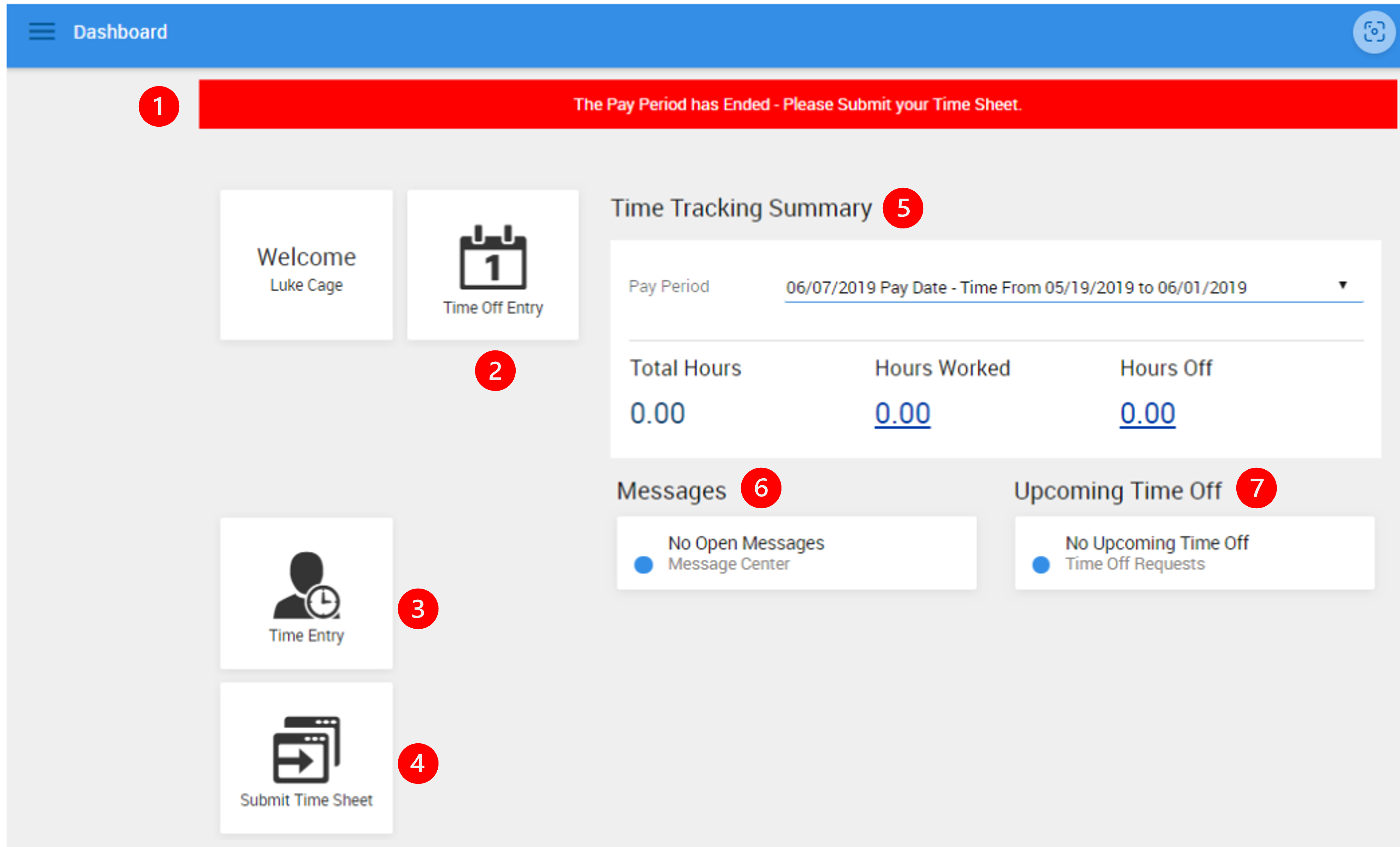
- PAY PERIOD ENDED WARNING: This red banner will show on the Dashboard when you need to submit a time sheet for a completed pay period. This banner will disappear after submitting the time sheet.
- TIME OFF ENTRY: Use this option to request time off from your supervisor.
- TIME ENTRY: Use this function to enter your hours worked.
- SUBMIT TIME SHEET: Click here to view your time sheet, digitally sign, and submit to your supervisor.
- TIME TRACKING SUMMARY: Select the pay period to display the summary information for.
- MESSAGES: Any internal messages are displayed in this section.
- UPCOMING TIME OFF: Your time off requested will be displayed here. If your supervisor has approved your time off, this it will display APPROVED. If the time off has not yet been approved, it will display as NOT APPROVED .
Staff Who Punch In and Out
The Dashboard is your main view. From here you will enter time, request time off, review and edit your time, submit your time sheet, and view messages.
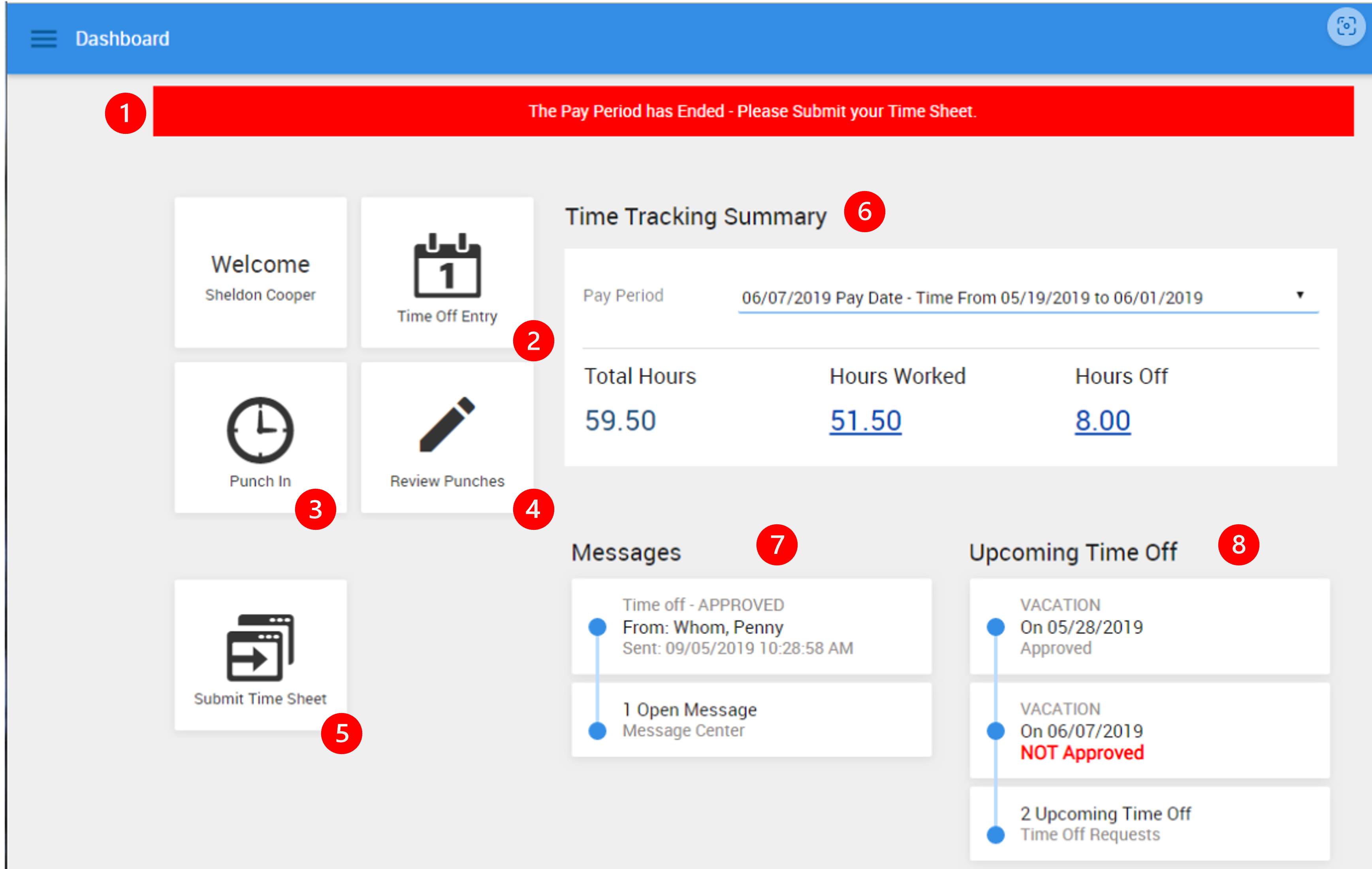
- PAY PERIOD ENDED WARNING: This red banner will show on the Dashboard when you need to submit a time sheet for a completed pay period. This banner will disappear after submitting the time sheet.
- TIME OFF ENTRY: Use this option to request time off from your supervisor.
- START DAY: Use this function to PUNCH IN. The text will change to PUNCH OUT when you are already punched in.
- REVIEW PUNCHES: Opens calendar view to review the punches. Incorrect punches can be corrected or deleted to reenter.
- SUBMIT TIME SHEET: Click here to view your time sheet, digitally sign, and submit to your supervisor.
- TIME TRACKING SUMMARY: Select the pay period to display the summary information for.
- MESSAGES: Any internal messages are displayed in this section.
- UPCOMING TIME OFF: Your time off requested will be displayed here. If your supervisor has approved your time off, this it will display APPROVED. If the time off has not yet been approved, it will display as NOT APPROVED .
5/2023