![]()
![]()
Revised: 02/18/2015
Go to Maintain>>Purchasing Tables>> Vendor Item Master
or
Go to Maintain>>Inventory Item Master>>Quick Link>>Vendor Item Master
This program is used to setup and maintain items associated with a specific vendor and linked to items in the Inventory Item Master.
See Also:
At the top of the view are functions such as save and clear. For more information on functions, click here.
The Save As function has been activated for this program and is used to copy a selected Vendor Item and create a new Vendor Item Number. For more information, click here.
For a new item, enter a Vendor's number or enter your own unique number. For an existing vendor item enter or select the vendor item # to view.
Enter or select an Inventory Item Number to associate with the vendor item number.
Enter Descriptions or edit existing descriptions in these two fields for the vendor item.
Enter or select a Vendor Number or use the Vendor Name field to select a vendor. Vendor information is setup in the Vendor Master.
If a vendor has been selected, the Vendor Name will be displayed or use the Vendor Name field to select the vendor.
Enter the cost per unit for the vendor item.
Enter the vendor's list price.
Enter a number to rank the vendor in purchasing order. Lower numbers are ranked first for purchasing from.
Enter the manufacturer's Part Number for the item.
Enter the Name of the manufacturing company for the item.
Select the way the item is to ship from the drop down menu. The list is the same as for sell unit. Click here to view the list.
Enter the amount required by the vendor for a minimum order.
Enter the number of days it takes for an order to be processed and delivered by the vendor.
Place a check mark in one or more of the following boxes if they apply to the item.
From the drop down menu select the unit of measure you use to stock and use this item…this must be the same unit of measure selected for the “Stocking Unit” in the Inventory Item Master.
Barrels
Box
Case
Dozen
Each
Feet
Gallons
Hundreds Per
Inches
Pair
Six Per
Thousand Per
If the Sell or Use unit is different than the Ordering unit, you must enter a Conversion Factor. The conversion factor relates the ordering unit of measure to the stocking unit of measure.
For example, if you order by the case and stock by “each”, you would need to enter a conversion factor. If a case contains 12 items, the conversion factor would be 12.
The Sell Price is optional but may be entered. This would be the base price you would sell or internally transfer this item at.
Enter or select up to 6 keywords that may be associated with the item.
Enter or select a default general ledger account number for the item.
Enter notes regarding the item in this text area. Notes are for user information only and are not used by the system.
*********************************
Go to Maintain>>Purchasing Tables>>Vendor Item Master>>Save>Save As..
This program will copy information from selected Vendor Item to a new entered Vendor Item Number .
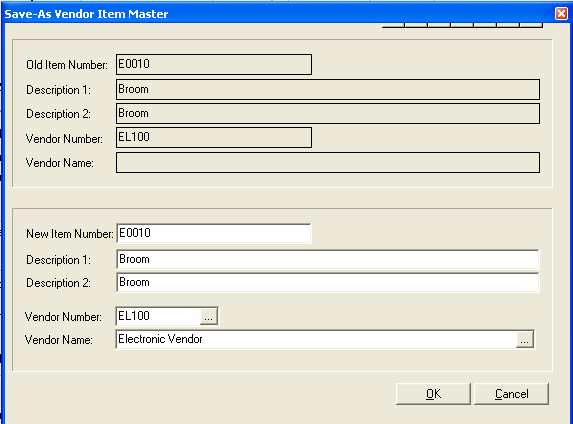
From the Vendor Item Master
Select the Vendor Item Number that is to be copied.
Click the down arrow beside Save and select Save As...
Enter the New Item Number
Enter descriptions in Description 1 and 2
Select the Vendor using either the Vendor Number or Vendor Name fields.
Click the OK button to copy and create the New Item Number.