
Client Master - Work with Attachments
In the Stratus Rep Payee Enterprise version, the Attachments tab allows you to upload scanned documents to a specific client. You can setup categories to group the attachments, see Attachment Categories Master.
Add an Attachment
 NAVIGATION: MAINTAIN menu > Client Master
NAVIGATION: MAINTAIN menu > Client Master
- Open the Attachments tab on either the Client Master.
- On the right hand side, find the section labeled Attachment Actions.
- Click the UPLOAD ATTACH button.
- Date: enter or select the date of the attachment
- Title: enter the title
- Category: if you use categories, use the dropdown to select the grouping category
- Comments: type any applicable comments about the attachment
- Click the attachment (paperclip) icon to select the file you wish to upload OR you can drag and drop the file onto the 'Upload Attachment' window.
- Click OK to upload.
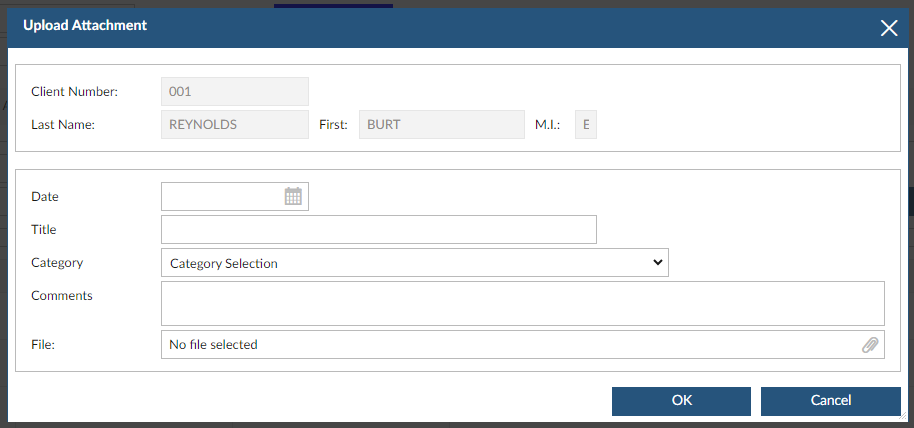
View an Attached Document
- Open the ATTACHMENTS tab on either the Client Master.
- In the Filters section, you can filter the displayed attachments by category and/or date. The section can be collapsed by clicking the the round dash button in the upper right corner of the box.
- Once you locate the document, click on the link in the FILE NAME column to open the document
Edit Attachment Details
- Open the ATTACHMENTS tab on either the Client Master.
- In the Filters section, you can filter the displayed attachments by category and/or date. The section can be collapsed by clicking the the round dash button in the upper right corner of the box.
- Once you locate the document, click on the title of the attachment in the TITLE column.
- In the Attachment Actions section, click the EDIT ATTACH button.
- Modify the attachment details, i.e., date, title, category, comments.
- Click OK.
Delete an Attachment
- If you want to delete the document, single click it and press the red X at the end of the row for the attachment.
12/2023